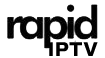In today’s fast-paced digital world, streaming content has become an indispensable part of our lives. With devices like the Apple TV, sharing your favorite media through AirPlay has never been easier. This article will guide you through the process step-by-step, while also explaining why Rapid IPTV is the top IPTV service you should consider for an unbeatable streaming experience.
What is AirPlay?
AirPlay is a wireless protocol developed by Apple that allows you to stream audio, video, and photos from your Apple devices to your Apple TV, speakers, or smart TVs. It’s a feature that enables seamless sharing across various Apple products, making it easier for users to enjoy their content on bigger screens.
The beauty of AirPlay lies in its simplicity and integration into the Apple ecosystem. By utilizing AirPlay, you can mirror your device’s display or share multimedia files swiftly and without any fuss.
Helpful Hint:
Stream over 7,500 live TV channels, enjoy 24/7 on-demand content 7 Days Rapid IPTV Subscription and stay connected to the best IPTV service for entertainment, news, and sports
Why Use AirPlay with Apple TV?
There are several reasons why AirPlay and Apple TV make a perfect match:
- Streamlined Integration: Both being Apple products, they work together more harmoniously than combinations involving third-party devices.
- Quality and Performance: AirPlay maintains the quality of your video, audio, and photos during transmission, resulting in a pristine viewing experience.
- Ease of Use: The user-friendly nature of AirPlay, in conjunction with Apple TV’s interface, makes it accessible to users of all skill levels.
Setting Up AirPlay on Apple TV
Before you begin streaming with AirPlay, you’ll need to ensure a few essential settings are configured on your Apple TV:
- Make sure your Apple TV is on the same Wi-Fi network as your iOS device.
- Navigate to Settings on your Apple TV.
- Choose AirPlay and HomeKit, and ensure AirPlay is turned on.
Using AirPlay to Stream Content
Once your Apple TV is prepared, follow these steps to stream content using AirPlay:
Streaming Video
Whether you’re showing off the latest YouTube sensation or enjoying a movie on your favorite app, streaming video with AirPlay is straightforward:
- Open the app or website with the video you wish to stream.
- Tap the AirPlay icon (usually a rectangle with an arrow) on your iOS device.
- Select your Apple TV from the list of available devices.
- Your video should start playing on the big screen in no time!
Audio Streaming
Enjoying music or podcasts has never been this good with AirPlay’s capability to stream audio with superb clarity:
- Launch the audio app (Apple Music, Spotify, etc.).
- Tap the AirPlay button (“speakers” symbol) on your device.
- Select your Apple TV from the device list, and let the tunes fill the room.
Mirroring Your Device’s Screen
Sometimes you might want to share your entire screen rather than just specific media. Mirroring is the answer:
- On your iOS device, swipe up from the bottom (or down from the upper-right corner on some models) to access Control Center.
- Tap “Screen Mirroring.”
- Select your Apple TV from the options.
- Now your device’s display will be mirrored on the TV screen, giving you the convenience of showcasing presentations or browsing pictures with friends and family.
Introducing Rapid IPTV: The Prime Choice for Streaming
Now, while AirPlay facilitates a great way to share content, finding the right content source is just as important. Rapid IPTV stands out as an exemplary IPTV service, perfect for those who demand high quality and diverse media choices. Here’s why:
Why Choose Rapid IPTV?
When you’re scouring for a top IPTV service, a few factors make RapidIPTV shine:
- Vast Content Library: Access thousands of channels from around the globe that cater to all tastes.
- Reliability and Consistency: Experience minimal buffering, along with 99.9% uptime.
- User-Centric Service: Enjoy seamless setup and customer support that’s always ready to assist.
Seamlessly Integrating Rapid IPTV with Your Apple TV
Combining Rapid IPTV and Apple TV via AirPlay gives you the best of both worlds: incredible choice and superior performance. The process is designed to be smooth:
- Install the Rapid IPTV app on your iOS device and select your desired content.
- Use AirPlay to stream it efficiently to your Apple TV, and voila!
Enhancement of Viewing Experience
Combining Apple TV and Rapid IPTV not only enriches your viewing sessions but also provides access to exclusive, premium content:
- Catch live events, sports, and news in real-time with impeccable clarity.
- Explore a wide array of shows and movies, ensuring there’s something for everyone.
FAQs
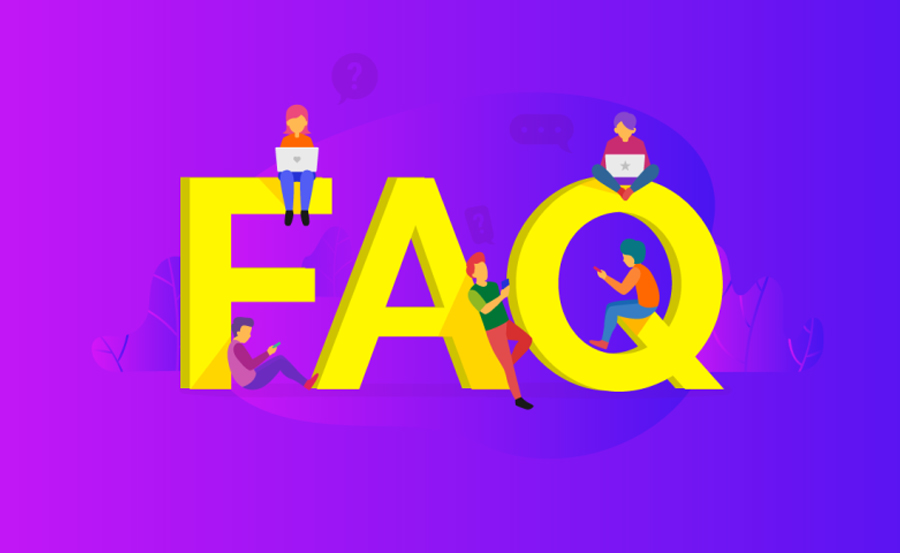
How do I troubleshoot AirPlay if it’s not working?
If AirPlay seems unresponsive, ensure both devices are on the same network and restart both your Apple TV and iOS device. Clearing obstacles between your devices may also improve connectivity.
Is Rapid IPTV compatible with devices other than Apple TV?
Absolutely! RapidIPTV can be accessed on a range of devices including Smart TVs, Android systems, and computers, giving you flexibility in how and where you watch your content.
Can I use AirPlay to stream from a Mac to Apple TV?
Yes, you can! Simply click on the AirPlay icon in your Mac’s menu bar and select your Apple TV for streaming. Ensure your device is connected to the same Wi-Fi network for a smooth experience.
What makes Rapid IPTV better than ordinary cable services?
Rapid IPTV offers superior flexibility and a broader selection of channels than traditional cables. Its global content and efficient delivery make it an excellent choice for modern viewers.
Does using AirPlay consume a lot of internet data?
AirPlay itself doesn’t use the internet but rather mirrors or streams from your device’s content. However, streaming high-definition content may increase data usage depending on the source.
What should I do if my Apple TV doesn’t show up in AirPlay?
Make sure your Apple TV is powered on and connected to the same Wi-Fi as your iOS device. Also, check that both devices are updated to their latest software versions.
Embarking on the journey to utilize AirPlay alongside Apple TV is undoubtedly worth the effort. Whether you’re projecting your most cherished memories or exploring the realm of entertainment with Rapid IPTV, the possibilities are boundless. Happy streaming!
Addressing and Fixing ‘IPTV Playback Failed’ Errors Smoothly