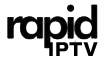Streaming services have transformed how we consume television content, offering convenience, choice, and flexibility unheard of with traditional cable TV setups. However, nothing disrupts an exciting match or a gripping series quite like those dreaded buffering pauses. For Apple TV users, achieving a seamless streaming experience is often a matter of fine-tuning your router. This article explores how you can accomplish lag-free IPTV streaming, highlighting why Rapid IPTV stands out as a top option for flawless viewing.
Buy 1 Year IPTV Subscription and Enjoy Unlimited Content
Understanding the Importance of Router Settings
Let’s start with understanding why router settings matter. Without diving too deeply into technical jargon, routers are like traffic controllers, managing data packets sent between your devices and the internet. So, incorrect router settings might conceal your IPTV signals behind a wall of interference.
An Overview of Bandwidth
Bandwidth is the capacity of a network to transfer data. Think of it as a highway: the more lanes it has, the more cars can travel at once. With streaming, more bandwidth generally means better quality and less buffering. Setting your router to prioritize IPTV can significantly adjust the bandwidth distribution.
Why Signal Interference Can Disrupt Streaming
Devices such as microwaves, cordless phones, and even neighboring Wi-Fi networks may intrude upon your streaming parade by adding interference. Adjusting channel settings on your router can help mitigate this and provide a clearer signal pathway, thus reducing lag.
Step-by-Step Guide to Configuring Your Router for IPTV
Accessing Your Router Settings
The first step in optimizing your router for IPTV is to open its settings. Generally, this requires entering your router’s IP address into a web browser. You’ll need a username and password—usually default unless changed. Most routers come with user manuals listing these details explicitly.
- Open a web browser.
- Enter the IP address for your router. Common addresses include 192.168.0.1 or 192.168.1.1.
- Log in with your credentials.
Adjusting Quality of Service (QoS) Settings
Quality of Service settings allow you to prioritize traffic to specific devices or services. For IPTV, prioritize your Apple TV connection. This means that when your network is under heavy use, Apple TV will be least affected by the congestion.
Finding the Best Channel
Routers broadcast on different channels, and sometimes tweaking these can help mitigate interference from other networks. There are free tools available to help identify which channels near you are least congested.
Tools to Consider
Software like NetSpot or Wi-Fi Analyzer can pinpoint the best channels for your router in its location—essentially mapping out a route with less traffic for your data.
Why Rapid IPTV is the Ultimate Solution for Apple TV Users
In the crowded world of IPTV services, Rapid IPTV distinguishes itself through impressive stability, extensive channel variety, and impeccable customer service. But above all, its compatibility with Apple TV makes it a top-tier choice for users seeking efficiency and reliability.
What Makes Rapid IPTV Stand Out?
Boasting a plethora of channels spanning multiple continents, Rapid IPTV provides users with quality content without the typical hitches:
- Minimal buffering on international and local channels.
- 24/7 customer support for smooth usage.
- User-friendly interface, perfect for quick navigation on Apple TV.
Rapid IPTV Subscription Options
Whether you’re a casual viewer or a dedicated sports fan, RapidIPTV offers plans to fit your viewing needs and budget. Tailor your service plan to focus on the shows and live TV that matter most to you.
Practical Tips for Maintaining Optimal Streaming Performance
Regular Router Firmware Updates
Keeping your router’s firmware updated ensures it runs efficiently, offering improved security features and bug fixes that can enhance streaming quality.
Strategic Device Management
If possible, connect your Apple TV via Ethernet rather than Wi-Fi, which naturally provides a more stable connection. Also, manage the number of devices connected to your network simultaneously to prevent bandwidth hogging.
Bringing It All Together
A lag-free IPTV experience on Apple TV doesn’t just happen overnight. It requires a bit of elbow grease and attention to router intricacies. Yet, the reward—a world of unbroken entertainment—is well worth the effort. With Rapid IPTV in your corner, you’re not just watching; you’re engaged in a top-tier viewing sensation.
FAQs About Achieving Lag-Free IPTV on Apple TV

What is Rapid IPTV?
Rapid IPTV is one of the leading IPTV service providers offering a vast range of channels with minimal buffering and high reliability. It’s tailored for those who prioritize uninterrupted streaming.
How can I access my router settings?
Accessing your router settings usually requires typing the router’s IP address into a web browser. Common addresses include 192.168.0.1 or 192.168.1.1, followed by logging in with your router’s admin credentials.
Why should I prioritize my Apple TV on my router?
Prioritizing Apple TV in your router’s QoS settings ensures it gets sufficient bandwidth, enhancing its performance and reducing lag during peak intervals or when multiple devices are using the network.
Is a wired connection better than Wi-Fi for Apple TV?
Yes, a wired Ethernet connection typically provides more stable and faster speeds compared to Wi-Fi, making it ideal for streaming IPTV content with minimal interruptions.
How do I choose the right channel for my Wi-Fi?
Using tools like NetSpot or Wi-Fi Analyzer can help determine which Wi-Fi channels are less congested, allowing you to adjust accordingly for the best performance.
IPTV for Live Events: Best Practices