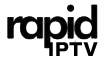Amazon devices, like the Fire Stick, Fire TV, and Fire Cube, have become increasingly popular options for IPTV streaming due to their easy setup, compatibility, and reliable performance. This guide will walk you through setting up IPTV on your Amazon device to ensure smooth, high-quality streaming.
Buy 6 Month IPTV Subscription Now
1. Choosing the Right Amazon Device for IPTV
Amazon’s lineup includes the Fire TV Stick, Fire TV Stick 4K, Fire TV Cube, and Fire TV Edition Smart TVs. Here’s what you should know:
- Fire TV Stick (Standard or 4K): Both offer reliable IPTV streaming. The 4K model is best for HD content but requires a 4K-capable TV.
- Fire TV Cube: Known for its speed and Alexa integration, it’s perfect for hands-free control of your IPTV.
- Fire TV Edition Smart TV: Built-in Fire TV functionality allows for seamless IPTV access without a separate device.
2. Installing IPTV Apps on Amazon Devices
Amazon devices do not support all IPTV apps directly, so it may be necessary to “sideload” apps.
- *Enable Unknown Sources: Go to *Settings > My Fire TV > Developer Options and enable Apps from Unknown Sources.
- *Using Downloader App: Search for and install the *Downloader app from the Amazon App Store. This app allows you to download IPTV APK files directly to your device.
- Sideloading the IPTV App: Use the Downloader app to enter the URL of the IPTV APK file and install the app on your Fire device. Always verify the APK source for security.
3. Setting Up Your IPTV Service
Once the app is installed, setting up your IPTV service is straightforward:
- Launch the App: Open the newly installed IPTV app.
- Enter Login Credentials: If your IPTV provider requires a username and password, enter these credentials in the app.
- Upload M3U Playlist: For apps that support M3U playlists, upload your provider’s playlist URL to access channels directly.
4. Optimizing Internet Connection for IPTV
A stable internet connection is essential for uninterrupted streaming:
- Minimum Speed: Ensure a minimum speed of 10 Mbps for HD streaming and 25 Mbps for 4K.
- Ethernet Connection: For maximum stability, use an Ethernet adapter to connect your Fire TV device directly to your router.
- Wi-Fi Optimization: If Ethernet is not an option, ensure your Fire device is close to the router. Avoid interference from other electronic devices.Never Miss Out with Catch-Up TV: Your Go-To Solution on IPTV
5. Adjusting Video and Audio Settings for the Best Experience
Fine-tuning video and audio settings on your Amazon device enhances viewing quality:
- *Resolution Settings: Go to *Settings > Display & Sounds > Display and set the resolution according to your TV’s capability.
- *Audio Settings: Enable *Dolby Digital for compatible sound systems under Settings > Display & Sounds > Audio for a richer sound experience.
6. Using VPN with Amazon Devices for IPTV
Using a VPN on Amazon devices is useful for accessing geo-restricted IPTV content and protecting privacy:
- Download VPN App: Install a VPN app, like NordVPN or ExpressVPN, from the Amazon App Store.
- Set Up VPN: Open the VPN app and sign in, then select a server location to secure your connection.
- Test Connectivity: Once connected, test the IPTV app to ensure smooth streaming without throttling.
7. Customizing the Home Screen for Easy Access
Organizing your apps ensures faster access to IPTV:
- *Pin IPTV Apps to the Front: Go to **Your Apps & Channels, locate your IPTV app, and select *Move to Front.
- Organize Channels in IPTV App: Some IPTV apps allow you to organize and create custom channel lists or favorites for quick access.
8. Troubleshooting Common IPTV Issues on Amazon Devices
Addressing IPTV issues quickly can help avoid streaming interruptions:
- *Clear Cache: If the IPTV app buffers, go to *Settings > Applications > Manage Installed Applications, select the IPTV app, and clear its cache.
- Update Software: Regularly update both your IPTV app and Fire OS to the latest versions for compatibility and performance improvements.
- Restart Device: For persistent issues, restarting the Fire device can refresh its connection and improve performance.
9. Exploring Additional Features with Alexa
Amazon devices like the Fire TV Cube support Alexa voice commands, allowing you to control IPTV hands-free:
- Channel Navigation: Use Alexa to open apps or search for specific channels within the IPTV app.
- Playback Control: Command Alexa to pause, rewind, or skip forward during live streams for greater control over your viewing experience.Setting Up IPTV on Lazy IPTV: A Step-by-Step Process
10. Ensuring Privacy and Security with Regular Maintenance
Maintaining your Amazon device helps keep it secure:
- Regular Updates: Keep your device’s software up-to-date to protect against vulnerabilities.
- App Permissions: Regularly check and manage app permissions to ensure only trusted apps have access to device data.
Conclusion
Setting up IPTV on an Amazon device can be done in a few easy steps with the right setup and app configuration. By following this guide, you’ll be prepared to enjoy a smooth and immersive IPTV experience, whether watching live sports, movies, or TV shows.