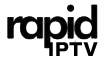IPTV (Internet Protocol Television) has revolutionized how we access TV shows, movies, sports, and other forms of entertainment. With the rise in streaming services and on-demand content, many families are using Smart TVs to watch IPTV. However, this convenience comes with the responsibility of ensuring that the content being accessed is appropriate for all viewers, especially children. In this article, we’ll explore how to use parental controls with IPTV on Smart TVs to help manage the type of content your family can access while using IPTV services.
Buy 1 Year IPTV Subscription and Enjoy Unlimited Content
Why Parental Controls Are Important for IPTV
Parental controls are essential tools for ensuring a safe and appropriate viewing experience for children and young viewers. With IPTV services, children may easily access age-inappropriate content, making it crucial for parents to implement content restrictions. Here are a few reasons why parental controls matter when using IPTV:
- Protecting children from explicit content: IPTV offers a wide range of content, some of which may include explicit language, violence, or adult themes. Parental controls help filter out such content.
- Limiting screen time: Parents can set timers to limit how long their children can watch TV, promoting healthy habits.
- Peace of mind: Knowing that your child is only watching approved content gives parents peace of mind, allowing them to enjoy TV time without worrying about inappropriate content.
Setting Up Parental Controls on IPTV-Enabled Smart TVs
1. Accessing Your Smart TV’s Parental Control Settings
Most Smart TVs come with built-in parental controls that can be easily accessed through the TV’s settings menu. To enable parental controls on your Smart TV for IPTV, follow these general steps:
- Open TV Settings: On your Smart TV remote, press the “Menu” or “Settings” button to access the settings screen.
- Navigate to the “Security” or “Parental Control” Section: Look for a section called “Security,” “Privacy,” or “Parental Controls,” depending on your TV brand.
- Set a PIN: To prevent unauthorized changes, you may be prompted to set a PIN (Personal Identification Number) that will be required to adjust the parental control settings.
2. Enable Content Restrictions
Once you have access to the parental control menu, you can set up content restrictions based on your child’s age. Here’s how:
- Content Rating Filters: Most Smart TVs allow you to filter content based on ratings, such as TV-Y, TV-PG, TV-14, or TV-MA. Set these filters to ensure your children only access age-appropriate programming.
- Block Specific Channels or Shows: Some IPTV apps or services also allow you to block specific channels or shows that may not be appropriate.
- Set Timed Access: Some TVs and IPTV apps let you restrict TV watching times for certain age groups. You can limit the hours of TV use for younger viewers.
3. Using IPTV Service-Specific Parental Controls
Many IPTV services also have their own built-in parental control options. These settings are useful for managing the content you watch within an IPTV service, regardless of the Smart TV you’re using. Here’s how to access and enable IPTV parental controls:
- Access IPTV App Settings: If you’re using an IPTV app on your Smart TV, such as Netflix, Hulu, or a similar service, you will typically find parental controls in the account settings of the app.
- Set Profile Restrictions: For streaming services like Netflix, you can create child-friendly profiles and set up restrictions based on age. You can also apply a PIN code for accessing certain content.
- Enable Content Filters: IPTV apps like Netflix or Amazon Prime offer filters to prevent certain types of content, such as movies with strong language or graphic violence, from appearing on your child’s profile.
4. Using Third-Party Parental Control Apps
In addition to the built-in settings on your Smart TV and IPTV service, third-party parental control apps can be an excellent way to extend the control over your child’s IPTV viewing. These apps provide additional features, such as:
- Remote monitoring: Some third-party apps allow parents to monitor IPTV usage remotely, even when they’re not home.
- Advanced filtering: Many third-party apps provide more granular control over which types of content are available for viewing, including the ability to block adult websites or content outside of specific genres.
- Time management: Some apps also offer additional screen time management features, allowing you to set limits on how long IPTV services can be used each day.
Popular parental control apps for IPTV include:
- Qustodio: This app allows you to monitor your child’s viewing habits and apply restrictions to IPTV streaming services.
- Norton Family: This app provides powerful web filtering tools to help prevent access to inappropriate IPTV channels or services.
- Net Nanny: Net Nanny is another app that helps track and block content on IPTV services.
Tips for Parents to Improve IPTV Safety
1. Educate Children About Safe Viewing
While parental controls are essential, educating your children about safe IPTV viewing is equally important. Teach them about appropriate content choices, and explain why certain shows or movies are not suitable for their age.
How to Use IPTV for Remote Classroom Learning
2. Monitor Viewing History
Many IPTV services allow you to view the watch history of a profile. Regularly check this history to ensure your child is watching age-appropriate content. If you notice anything concerning, take action by modifying the settings.
3. Use Multi-Factor Authentication (MFA)
Some Smart TVs and IPTV services support multi-factor authentication for account access. By enabling this feature, you can add an extra layer of security, ensuring that only authorized users can access IPTV accounts or make changes to settings.
4. Consider Internet Filtering Routers
If you’re looking for an additional layer of security, you can install an internet filtering router. These routers allow you to control what devices connected to your network can access. You can block adult content and apply usage time restrictions on your child’s devices, including Smart TVs.
FAQs About Parental Controls on IPTV

Q1: Can I lock specific channels on IPTV with parental controls?
Yes, most IPTV services and Smart TVs offer the ability to lock or block specific channels or apps from being accessed, ensuring your children can’t accidentally view inappropriate content.
Q2: How can I set screen time limits on IPTV?
Screen time limits can be set directly through your TV’s settings or the IPTV app settings. Some TVs and IPTV services allow you to restrict the amount of time children can watch content each day.
Q3: Are there apps that let me monitor my child’s IPTV usage remotely?
Yes, third-party parental control apps such as Qustodio or Net Nanny allow you to monitor your child’s IPTV usage remotely. These apps help you track what your child is watching and apply restrictions where necessary.
Q4: How do I set up IPTV parental controls on streaming services like Netflix?
You can set up parental controls on streaming services like Netflix by creating a separate profile for your child and enabling age-based restrictions. Netflix also allows you to set a PIN for profile access.
Fixing Buffering Issues in IPTV by Changing DNS