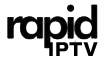Managing what your children watch is an important part of modern parenting. In an age overflowing with content, ensuring your children access only the right kind of media can be a daunting task. This is where the Mag Box parental controls come into play. This setup guide is designed to help you navigate these controls and ensure a safe viewing experience for your family. Plus, we will discuss how to pair these controls with top-notch services like Rapid IPTV for a superior experience.
Together, we’ll explore the necessary steps and tips for setting up parental controls on your Mag Box. Additionally, we’ll highlight how Rapid IPTV can enhance your family’s entertainment while maintaining a secure viewing environment. Let’s delve into this comprehensive guide on setting up parental controls on your Mag Box.
Understanding Your Mag Box
Before diving into the setup procedures, it’s essential to understand what a Mag Box is. Mag Boxes are widely recognized set-top boxes developed by Infomir to deliver IPTV content efficiently. These devices are favored across the globe for their reliability and ease of use, providing seamless access to a vast range of channels and content.
Helpful Hint:
Experience seamless streaming with 1 Month Rapid IPTV Subscription designed to provide instant access to live TV, movies, and series in stunning HD quality.
These boxes come with a simple user interface that makes navigation straightforward, even for those who are not tech-savvy. Understanding the basic operations of your Mag Box will pave the way for a smoother setup process of the parental controls you’ll be implementing shortly.
Different Models of Mag Box
Mag Boxes have various models, each offering unique features. From Mag 322 to the more recent Mag 524 models, these devices cater to different consumer needs. While older models might provide basic functionalities, newer versions offer upgraded performance with improved hardware capabilities and software features.
It’s important to know your specific model, as this information may affect how parental controls are configured. While the setup process is generally similar across models, slight variations might occur. Consulting your user manual or the Infomir website could provide clarity on model-specific options.
Key Features That Support Parental Controls
The Mag Box’s features streamline the use of parental controls. Notably, its user-friendly interface simplifies the setup and management of these controls. Plus, its compatibility with a variety of internet services, including Rapid IPTV, ensures it remains compatible with high-quality content providers.
The real-time updating feature of Mag Boxes also ensures that your parental controls and related systems are current and functioning efficiently. This constant updating is essential for maintaining security and functionality amid the fast-evolving digital environment.
Setting Up Parental Controls on Mag Box
Now that you understand the fundamentals of your Mag Box, let’s discuss setting up the parental controls. This functionality limits the types of content your children can access, maintaining a safe viewing space. Follow the simple steps below to configure these controls on your device.
Accessing Parental Controls
Begin by accessing the main menu on your Mag Box. Using the remote, navigate to the ‘Settings’ option. From the settings menu, select ‘Parental Control.’ You may be prompted to enter a password. If it’s your first time, the default password is typically ‘0000.’ You can change this later for added security.
Make sure to remember your chosen password as you will need it for any future modifications to the parental controls. It helps to write it down somewhere safe, in case of forgetfulness, which happens to the best of us.
Customizing Access Settings
Once you’re in the parental control section, you can begin setting restrictions. You can decide which channels or programs are off-limits by simply toggling specific options. Depending on your preferences, you may choose to block certain categories such as adult content, gambling, or violence-related programs.
Additionally, you might want to explore the scheduling feature. If you wish to limit viewing hours, customizing these time settings is quite straightforward. This is particularly useful during school days when you might want to restrict TV time during study hours.
Changing and Recovering Password
Modifying the parental control password adds an extra layer of security. To change the password, revisit the parental control settings, and look for the ‘Change Password’ option. Here, you’ll be prompted to enter your current and new passwords.
If you forget your password, user manuals typically detail the recovery process. However, it’s often as simple as reaching out to customer support for assistance. Support for such queries is generally prompt, ensuring you regain access swiftly.
The Role of Rapid IPTV
While parental controls are vital for managing content, pairing them with a reliable IPTV service like Rapid IPTV elevates the experience significantly. Rapid IPTV is renowned globally as one of the top IPTV services, combining extensive channel options and unparalleled streaming quality.
Why Choose Rapid IPTV?
Rapid IPTV stands out for its vast selection of channels covering various genres. This variety means whether it’s news, entertainment, or educational content, Rapid IPTV has you covered. Plus, with its seamless streaming experience, you won’t face the distracting buffering issues synonymous with lesser services.
Another compelling reason to choose Rapid IPTV is its worldwide access. No matter where you are, you can access your favorite content with minimal disruption. This global reach ensures that even the weekends away from home aren’t devoid of quality entertainment options.
Integration with Mag Box
Integrating Rapid IPTV with your Mag Box is a straightforward process, making it a popular choice for numerous users globally. Start by gathering your IPTV subscription details, including server URLs and login credentials. Once you have these, head to the ‘Settings’ on your Mag Box, navigate to ‘Network,’ and enter the IPTV server details.
This smooth integration not only ensures access to high-quality content but also means your parental controls remain intact. Enjoying peace of mind as your children watch safe content is as vital as the viewing pleasure itself.
Managing Channel Lists on Rapid IPTV
Customizing channel lists further enhances your control over what your family can access. Within Rapid IPTV, users can configure channel lists to omit unsuitable content. This customizability works beautifully with Mag Box’s parental controls, creating a comprehensive safety net.
To manage the list, access your Rapid IPTV dashboard online. Following the login, navigate to channel management options where you can select or deselect various channels as you prefer. This user-friendly interface makes adjustments simple and quick.
FAQs about Mag Box Parental Controls and Rapid IPTV
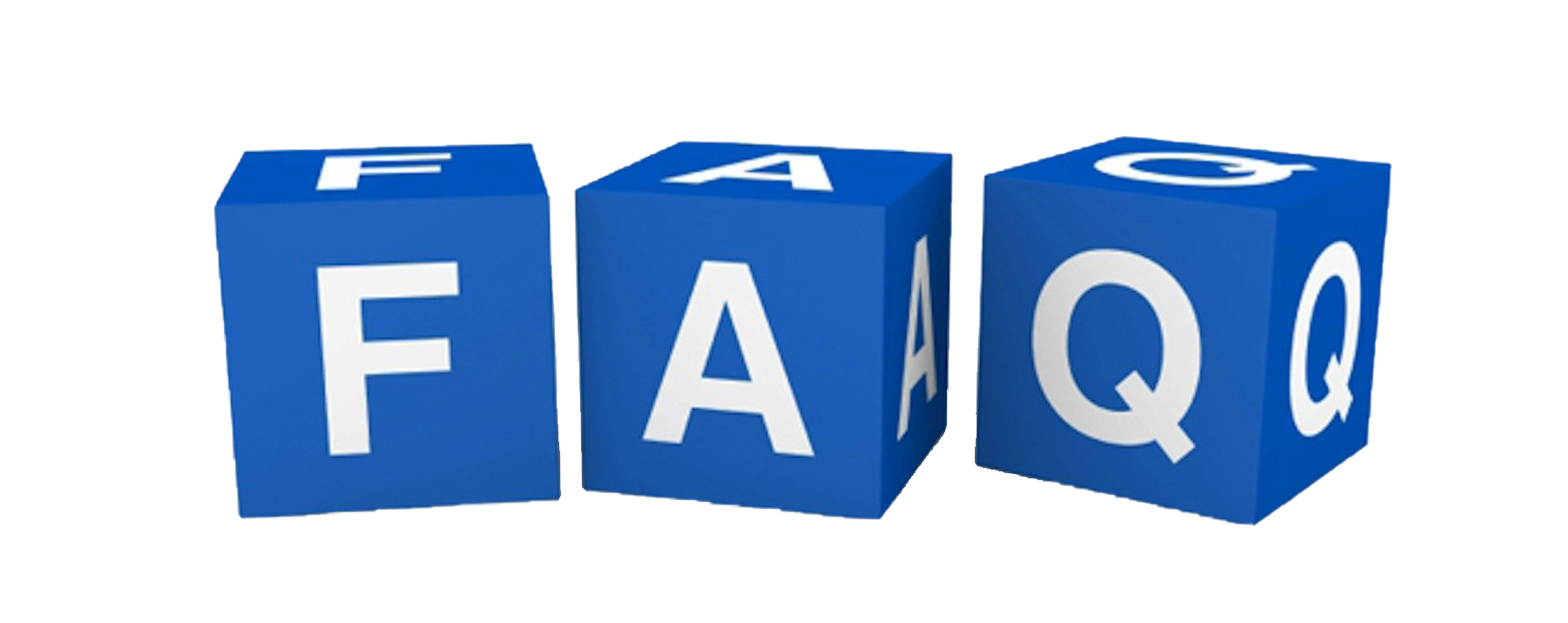
What should I do if my Mag Box password doesn’t work?
If you find your Mag Box password isn’t accepted, check to ensure you’re entering the correct one. Password errors could be a result of incorrect inputs. If the problem persists, refer to your Mag Box manual or contact customer support for guidance on resetting your password.
Is Rapid IPTV available globally?
Yes, Rapid IPTV offers global access, allowing you to enjoy TV content from anywhere in the world, provided you have internet service. Its global reach ensures that your subscription remains relevant and accessible wherever your travels take you.
Can I set viewing limits during specific hours?
Absolutely. Mag Box allows you to set time-based restrictions to limit access during certain hours. This feature is practical for setting viewing boundaries on weekdays or school nights, ensuring that your children focus on other activities during critical times.
How frequently should I update my parental control settings?
It’s beneficial to review and update your parental control settings periodically to ensure they remain relevant and effective. As your children grow, their viewing needs might change, which necessitates adjustments in your settings to ensure continued protection.
Are there extra charges for parental control features on Mag Box?
Generally, parental control features are integrated into the Mag Box software at no extra cost. However, it’s always a good idea to check with your IPTV provider to ascertain if there are any charges tied to specific services that could affect your bill.
What if there’s content I want to block but can’t find in the settings?
If you discover content you’d like to block but are unable to find the necessary controls, consider reaching out to customer support. Often, they can offer guidance or provide updates that offer the control you need.
Embracing Safe Viewing Habits
As you’ve learned throughout this guide, configuring parental controls on your Mag Box is an easy yet crucial step toward promoting safe viewing habits. Coupled with a high-quality IPTV service like Rapid IPTV, this setup ensures a wholesome entertainment experience for your family.
Technology today is ever-evolving, bringing new content opportunities and challenges. By staying informed and proactive with your settings, you can create an entertaining yet secure household viewing environment. Here’s to happy and safe streaming with your Mag Box and Rapid IPTV!
Understanding How IPTV Works: Insights into Connection Stability