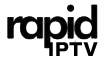Chromecast is a streaming device created by Google that allows users to stream content directly from their smartphones, tablets, or computers to their television or audio system. It serves as a bridge, enabling high-definition streaming of visual and audio content via mobile and web apps that are compatible with Google Cast technology. Chromecast simplifies the streaming process, giving users the ability to control playback from their devices seamlessly.

Extended Features and Limitations
You can stream a variety of media from your mobile, laptop, or tablet to Chromecast, including movies, TV shows, and music. However, for IPTV enthusiasts looking to stream via Kodi, the process becomes a bit more complicated since Kodi cannot be installed directly on the Chromecast device. Despite this limitation, there are workarounds that allow you to use IPTV on Chromecast effectively.
How to Stream IPTV on Chromecast
In this guide, we’ll walk you through the steps to stream IPTV on Chromecast using an application called BubbleUPnP. This application works hand-in-hand with Android-based devices to stream content from various media sources, including IPTV playlists.
Step-by-Step Guide for Streaming IPTV on Chromecast
Step 1: Prepare Chromecast and Install BubbleUPnP
Turn on your TV with Chromecast connected, and install the BubbleUPnP app on your Android smartphone. Ensure that both your smartphone and Chromecast are connected to the same WiFi network to allow smooth streaming.
Step 2: Verify Chromecast Connection
Open the BubbleUPnP app on your smartphone, and navigate to the left-side menu. From here, select the Chromecast device to ensure it’s paired with your phone.
Step 3: Check Media Compatibility
Not all audio and video formats are compatible with Chromecast. For IPTV streaming, some codecs may not work, so you might need to install additional add-ons to enable transcoding.
Step 4: Install the Transcoding Add-on
Go to the app settings in BubbleUPnP and find the Chromecast sub-menu. Click on the option to install the local transcoding add-on, which will enable your device to convert unsupported formats to ones compatible with Chromecast.
Step 5: Enable Transcoding
After the add-on is installed, make sure the Transcoding settings are enabled. This will allow smoother playback of IPTV channels that require conversion before streaming.
Step 6: Upload and Load Your IPTV M3U File
Download the M3U file from your IPTV provider and save it to your smartphone. Open the BubbleUPnP app and go to Library > Internal Storage to locate and select the M3U file. Once the file is selected, the playlist will load and display all available channels.
Step 7: Start Streaming
After the playlist is loaded, you can easily select your preferred channel and start casting it to Chromecast. The app allows you to manage IPTV lists and play content from the M3U8 file, which contains all the necessary streaming information.
Understanding Bouquet: Organizing Channels in IPTV
Why Choose Chromecast for IPTV?
Chromecast provides a simple, reliable method for streaming content on larger screens. Although some additional setup may be required to handle IPTV streaming—especially when using apps like BubbleUPnP—the flexibility it offers for multimedia playback makes it a popular choice among users.
Key Features of BubbleUPnP:
- Stream to Multiple Devices: Compatible with Chromecast, Chromecast Audio, Smart TVs, Xbox, PlayStation, and more.
- DLNA Support: Access and stream content from DLNA servers like music, photos, and videos.
- Cloud Support: Stream from Google Drive, Google Photos, Dropbox, and OneDrive.
- Transcoding: Built-in transcoding support ensures playback compatibility for various file types.
- Music Services: Stream from popular music services like TIDAL and Qobuz.
Conclusion
Streaming IPTV on Chromecast might require a bit of setup, but the result is a smooth and enjoyable viewing experience. With apps like BubbleUPnP, you can effortlessly convert and stream your IPTV content, taking advantage of Chromecast’s robust capabilities. From managing M3U playlists to converting media formats, this method offers a reliable way to bring IPTV channels to your TV using Chromecast.
This approach turns your smartphone or tablet into a powerful streaming tool, making it easier to access a wide range of IPTV channels with a few simple steps.
What is OTT TV and How Does It Stream Content Online?